Search Campaign Setup for Phone Call Ads
The Google Search Network is an awesome channel to extract high return on ad spend (ROAS) due to the high level of control available to search advertisers. It is therefore critical for marketers to properly configure campaigns to achieve the desired business objectives. In this walkthrough, we will show the steps to create phone call ads that encourage people to call your business. These ads can appear only on devices that make phone calls.
Quick Navigation
1. Campaign
2. Ad Group
3. Call Ad
To be efficient, you only need to set up a Google search campaign once. For subsequent search campaigns, you can simply load your campaign settings that you have configured previously.
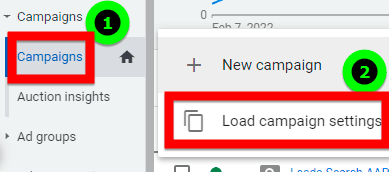
This can save you precious time (provided all your settings are good).
First of all, we need to make sure that we are in Expert Mode. If you are still in Smart Mode, please switch to Expert Mode.
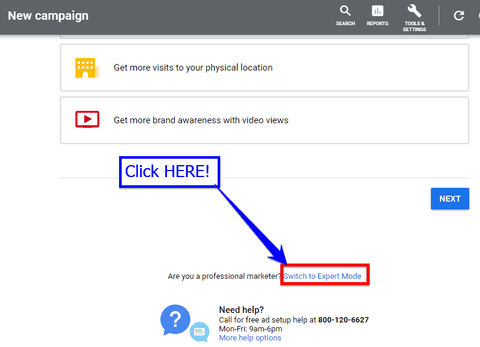
You need to find and click the link that says, 'Switch to Expert Mode'.
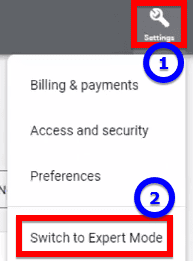
Create Campaign
After successfully switching to Expert Mode, you can now create your campaign. Click ‘Campaigns’, then click the plus icon. This will also lead to the campaign setup flow.
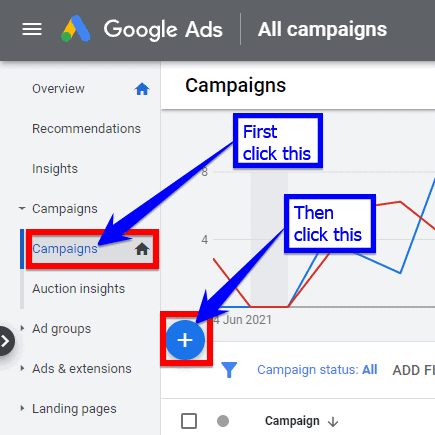
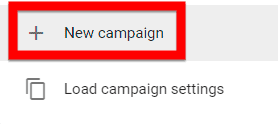
To start a new campaign from scratch, click ‘New campaign’.
You will be asked to choose your objective.
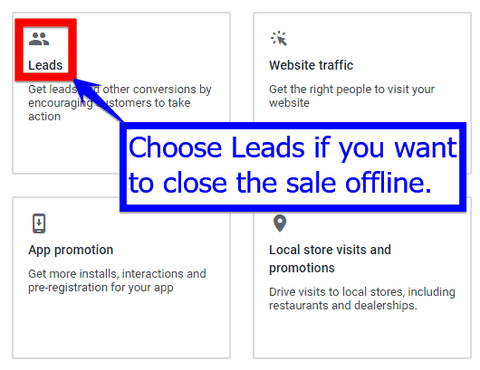
Google will provide you with guidance depending on which objective you select.
Does the objective you choose affect the configuration of your campaign or bid strategy?
It will affect your bid strategy! Certain objectives will allow you access to certain bid strategies and others may prevent you from utilising certain bid strategies. You need to know more about the objective and what are the available bid strategies and conversion goals for that specific objective.
For me, the most common flow is Leads, so let us just select Leads.
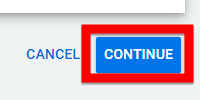
Then click ‘CONTINUE’.
Next, you need to choose your campaign type – select Search.
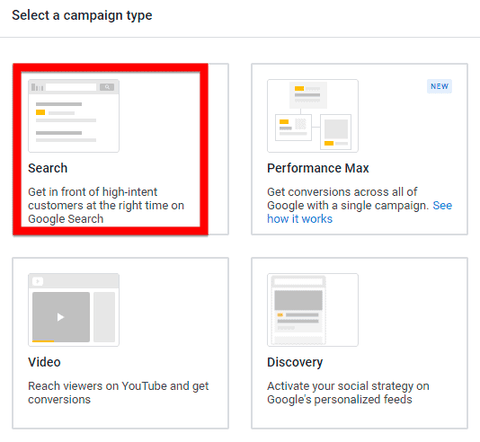
Next, select your goal method. Select ‘Phone calls’ then enter a Singapore phone number.
It’s also good to know:
- Campaign setup for Website visits
- Campaign setup for Lead form submissions
- Campaign setup for App Downloads
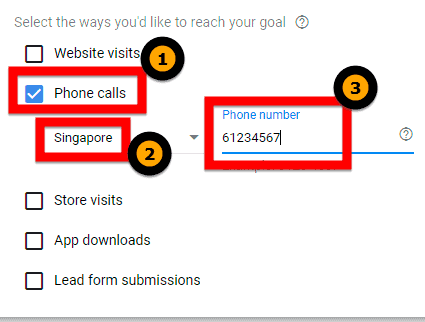
Enter your campaign name.
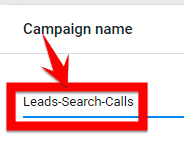
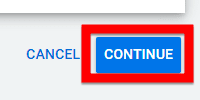
Then click continue.
Next, we set our budget…
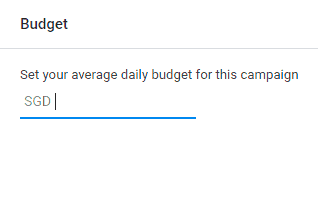
Take note that this is Daily Budget. Set an affordable number for you e.g., $30 per day.
Next, we come to bidding…
By default, Google wants us to focus on ‘Conversions’. This will make sense if your account already has relevant conversion data. However, when you are just starting out with no data, your cost per click can go really high if you choose the maximise conversions bid strategy.
Therefore, choose the ‘Maximise clicks’ bid strategy where you want as many clicks as possible for a given budget and max CPC.

Focus on clicks and set a maximum cost per click (CPC) bid limit. In this example, let’s just set the maximum CPC bid limit at $1.50. You should come back here and change the bid strategy to 'maximise conversions' after your campaign has garnered significant conversion data.
Then comes Ad Rotation…
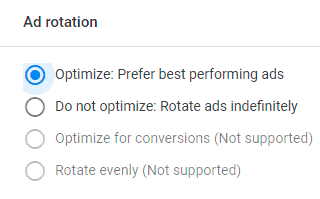
The default is 'Optimise'. However, if you want to split test your ads manually, select ‘Do not optimise: Rotate ads indefinitely’ so you can test your ads fifty-fifty until you find the one that gets higher click-through.
Next, is ‘Networks’…
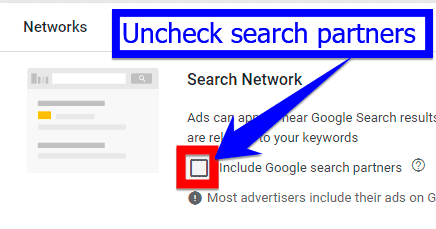
Uncheck ‘Include Google search partners’ box because keyword matching does not work outside of Google. By doing this, your ads only appear in the Google SERPs and not their partner sites; you can go very tight on what type of keywords (e.g., only phrase match and exact match) can trigger your ad.
For ‘Locations’…
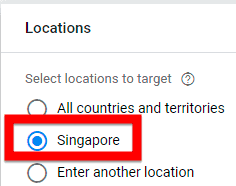
Choose Singapore.
Under location options,
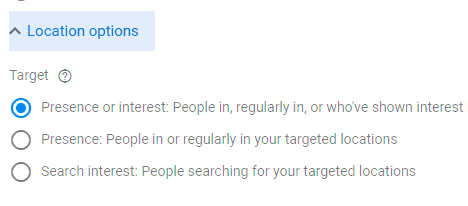
If you want to only target people living in Singapore, choose ‘Presence: People in or regularly in your targeted locations’. Otherwise, leave it as default.
For ‘Exclude’,
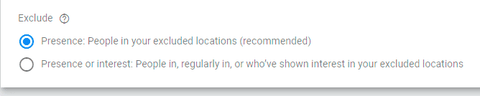
You can leave it at default.
For ‘Languages’,
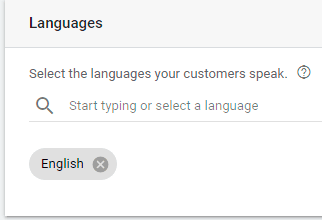
Select the language your customers speak e.g., English. I would not include multiple languages here and try to keep my campaigns segmented. (E.g., English and Chinese campaigns are both separated). Then it becomes easier to see which target market responds better to your offer.
Next, we come to audience segments…
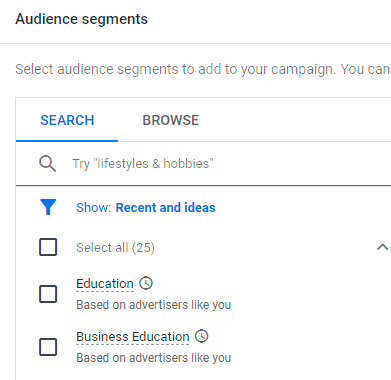
As a typical setup for a Search Ads campaign, you can ignore Audiences first.
Next up is the Dynamic Search Ads setting. We do NOT use this.
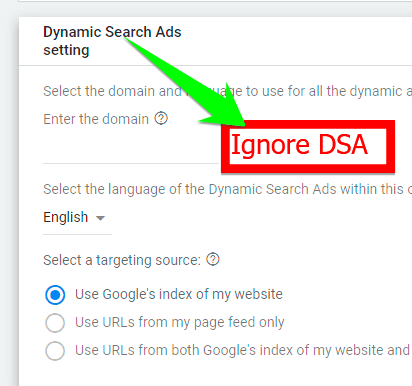
Dynamic Search Ads (DSA) target relevant searches automatically based on your website, then use headlines automatically customised to people's actual searches. This setting determines what domain, language and targeting source to use for your DSA. It is basically using Artificial Intelligence to help you create ads.
To create a DSA, you’ll need to create a dynamic ad group in the next step. We’ll skip this because we want full control over our ads.
You can specify a start and end date if do not want to exceed a predetermined date.
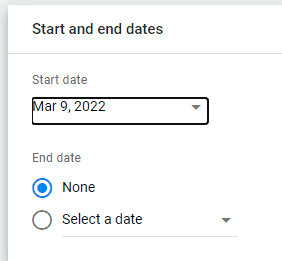
Otherwise, you do not need an end date.
For Ad schedule,
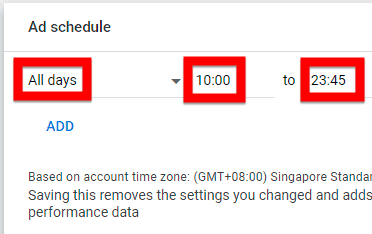
If you do not want to answer calls during your slow response hours, set your ad to only show during hours when you are happy to take them e.g., Mondays to Fridays from 0900 to 1800 hours.
Next is your tracking template…
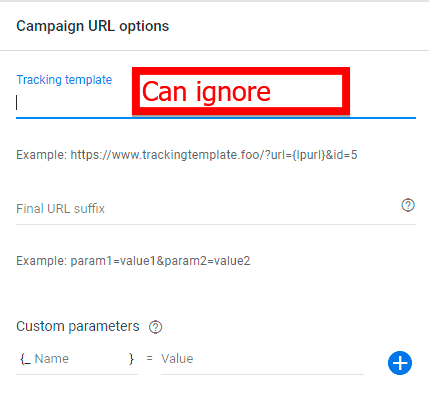
The ‘Campaign URL options’ is useful if you’re using a third-party tracking system. Otherwise, you can forget this.
Create Ad Group
Next up is Ad group…

Enter your ad group name.
To get keyword suggestions, you can enter a related webpage URL or even your competitor’s URL, but make sure it is relevant to what you are promoting.
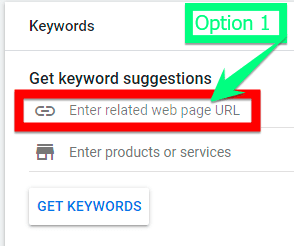
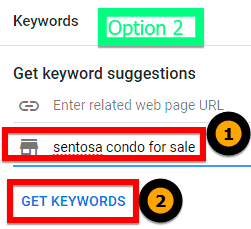
Another option is to type in what you are promoting. Then click ‘GET KEYWORDS’.
You will see a list of keywords that Google thinks are relevant to your business. To get more details like search volumes and top of bid page bids, go to the Google Keyword Planner tool.
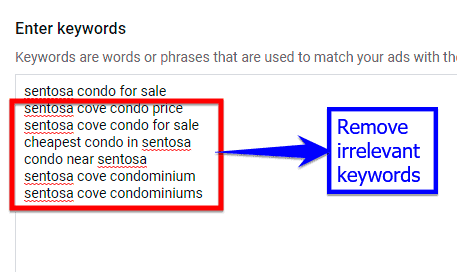
Proceed to remove keywords that are not relevant to what you are selling.
Let’s say you only want to include phrase and exact match types of your keyword and leave out the broad match.
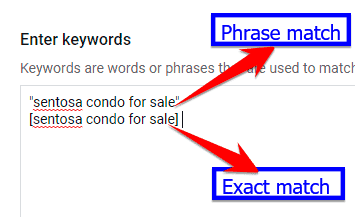
Use the double quotation marks (“”) for phrase match and square brackets ([]) for exact match. This can help reduce unwanted clicks. In addition, your ads will not trigger for searches that are too loosely related to what you are promoting. However, if you are not getting enough traffic, you can come back here and add the broad match.
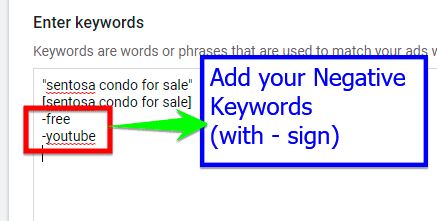
You might want to include some negative keywords that can result in wasted clicks such as '-free' and '-youtube'.
Create Call Ad
Next, click on ‘CALL AD’.

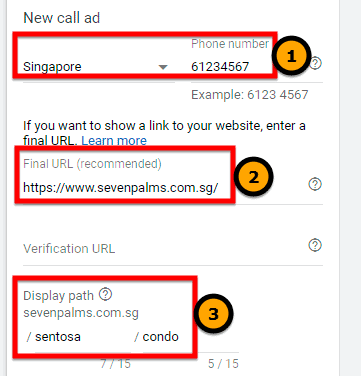
Enter the Singapore phone number. Enter the final URL and display path.
Enter the headlines, business name and descriptions. Get more ideas in PPC copywriting tips.

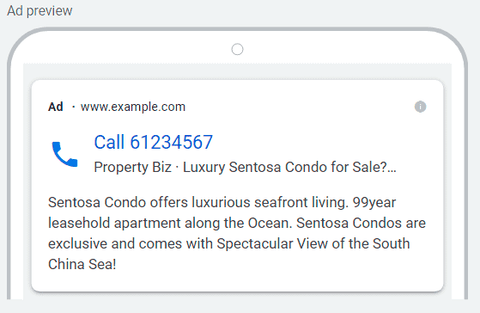
You can see a preview of your ad. If the ad is approved, it can place a call to you from the searcher’s device upon clicking on your ad.
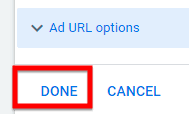
Click ‘DONE’ if you are happy with it.
You can duplicate the ad if you want to split test.
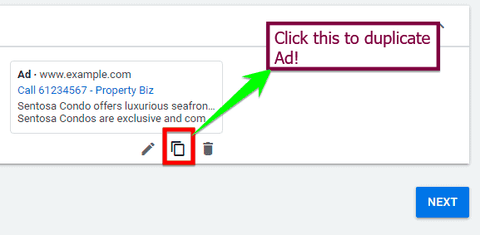
The elements you can split test include Headlines and Descriptions. Let both ads accrue at least 50 clicks before deciding on the better ad. In this case, during the Ad rotation setting, you should select 'Do not optimise:' so that both ads will run fifty-fifty.
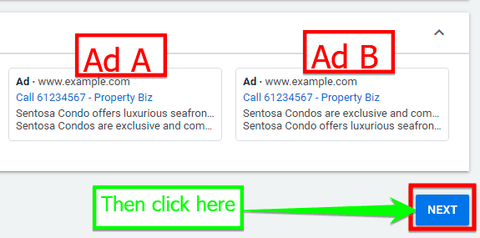
The objective is to find which variation of your ad will perform better, then pause the less performing ad. Be sure to only test one element at a time (e.g., test headlines only) so you can attribute the better performance to that single change.
When you are done, click ‘NEXT’.
Next are ad extensions…
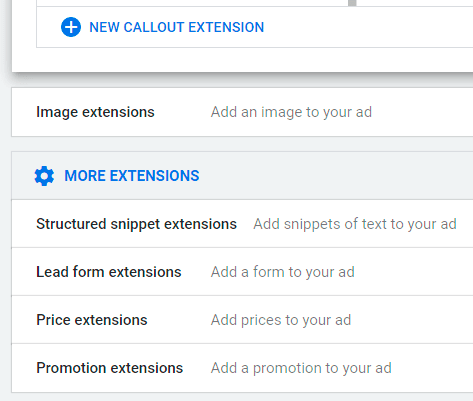
This is where you add your ad extensions which can be very powerful when used correctly.
When you are done with extensions,
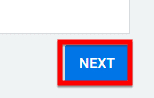
Click ‘NEXT’.
Time to review your campaign.
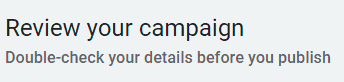
Double-check your details before you publish.
If everything is good,
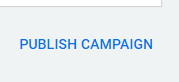
Click ‘PUBLISH CAMPAIGN’ and you are done! To optimise your campaigns, please regularly go through your Search Terms Report for new keyword ideas and adding more negative keywords.